Send Log from Event Viewer on Windows Server 2019 to Grafana Loki
In the realm of server management, the ability to efficiently gather, analyze, and visualize logs is paramount. Windows Server 2019 comes equipped with Event Viewer, a powerful tool for viewing and managing event logs. Grafana Loki, on the other hand, is an open-source logging backend that allows for efficient log aggregation and querying. Integrating Event Viewer logs from Windows Server 2019 into Grafana Loki can significantly enhance the monitoring and troubleshooting capabilities of your infrastructure. This guide will walk you through the process of sending logs from Event Viewer to Grafana Loki for centralized analysis and visualization.
Environment
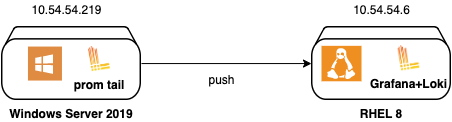
# Servers
ag-rh2 : 10.54.54.6 (Grafana + Loki)
win2k19 : 10.54.54.219 (Promtail)
# OS Packages Release
RHEL 8.4
Windows Server 2019
Loki 2.5
Grafana 8.4.6
Setup Loki
1. Download package Loki
curl -O -L "https://github.com/grafana/loki/releases/download/v2.5.0/loki-linux-amd64.zip"
2. Setup loki binary
# Unzip package
unzip loki-linux-amd64.zip
# Grant execute permission
chmod +x loki-linux-amd64
# Create directory for loki installation
sudo mkdir -p /opt/loki/{bin,conf,data}
# Move loki binary
mv loki-linux-amd64 /opt/loki/bin/loki
3. Setup loki configuration
Default configuration can be retrieved from here. I create loki config on /opt/loki/config/loki-local-config.yaml using below content:
auth_enabled: false
server:
http_listen_port: 3100
ingester:
lifecycler:
address: 127.0.0.1
ring:
kvstore:
store: inmemory
replication_factor: 1
final_sleep: 0s
chunk_idle_period: 1h # Any chunk not receiving new logs in this time will be flushed
max_chunk_age: 1h # All chunks will be flushed when they hit this age, default is 1h
chunk_target_size: 1048576 # Loki will attempt to build chunks up to 1.5MB, flushing first if chunk_idle_period or max_chunk_age is reached first
chunk_retain_period: 30s # Must be greater than index read cache TTL if using an index cache (Default index read cache TTL is 5m)
max_transfer_retries: 0 # Chunk transfers disabled
wal:
dir: /opt/loki/data/wal
schema_config:
configs:
- from: 2020-10-24
store: boltdb-shipper
object_store: filesystem
schema: v11
index:
prefix: index_
period: 24h
storage_config:
boltdb_shipper:
active_index_directory: /opt/loki/data/boltdb-shipper-active
cache_location: /opt/loki/data/boltdb-shipper-cache
cache_ttl: 24h # Can be increased for faster performance over longer query periods, uses more disk space
shared_store: filesystem
filesystem:
directory: /opt/loki/data/chunks
compactor:
working_directory: /opt/loki/data/boltdb-shipper-compactor
shared_store: filesystem
compaction_interval: 10m
retention_enabled: true
retention_delete_delay: 2h
retention_delete_worker_count: 150
limits_config:
reject_old_samples: true
reject_old_samples_max_age: 168h
chunk_store_config:
max_look_back_period: 0s
table_manager:
retention_deletes_enabled: true
retention_period: 30d
ruler:
storage:
type: local
local:
directory: /opt/loki/data/rules
rule_path: /opt/loki/data/rules-temp
alertmanager_url: http://localhost:9093
ring:
kvstore:
store: inmemory
enable_api: true
analytics:
reporting_enabled: false
On above configuration, there is configuration for alertmanager but we will not include alertmanager installation in this post.
4. Create system user for loki
sudo useradd --system loki
5. Change permission on loki directory
# Change ownership
sudo chown -R loki:loki /opt/loki
# Restore SELinux label
sudo restorecon -vRF /opt/loki/
6. Run loki service on systemd
First, create systemd file for loki on /etc/systemd/system/loki.service. Paste below content.
[Unit]
Description=Loki service
After=network.target
[Service]
Type=simple
User=loki
ExecStart=/opt/loki/bin/loki -config.file /opt/loki/conf/loki-local-config.yaml
Restart=always
[Install]
WantedBy=multi-user.target
Then, run loki service.
sudo systemctl enable --now loki.service
7. Open port for loki service
sudo firewall-cmd --add-port 3100/tcp --permanent
sudo firewall-cmd --reload
Setup Grafana
1. Download Grafana RPM package
curl -O -L https://dl.grafana.com/oss/release/grafana-8.4.6-1.x86_64.rpm
2. Install package
sudo yum localinstall grafana-8.4.6-1.x86_64.rpm
3. Start grafana service
sudo systemctl enable --now grafana-server.service
4. Open port for grafana service
sudo firewall-cmd --add-port 3000/tcp --permanent
sudo firewall-cmd --reload
5. Add Loki datasource to Grafana.
Open grafana URL on 10.54.54.6:3000 then add Loki as datasource.
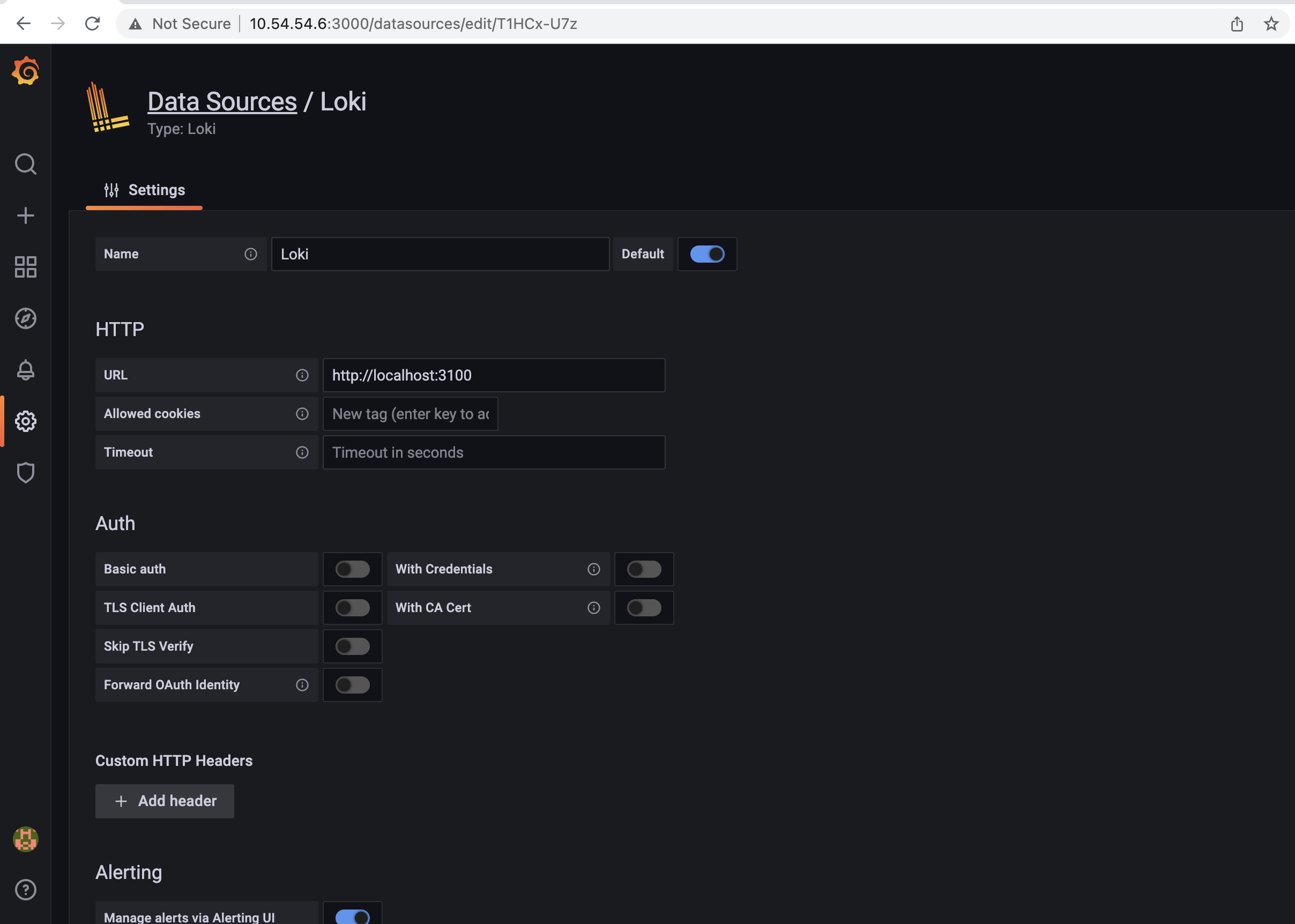
Setup Promtail
1. Download promtail binary
To collect log from vent Viewer on Windows Server, we need to setup promtail. Binary file can be downloaded in here. Move the exctracted file to C:\Program Files\promtail, see below for detail.
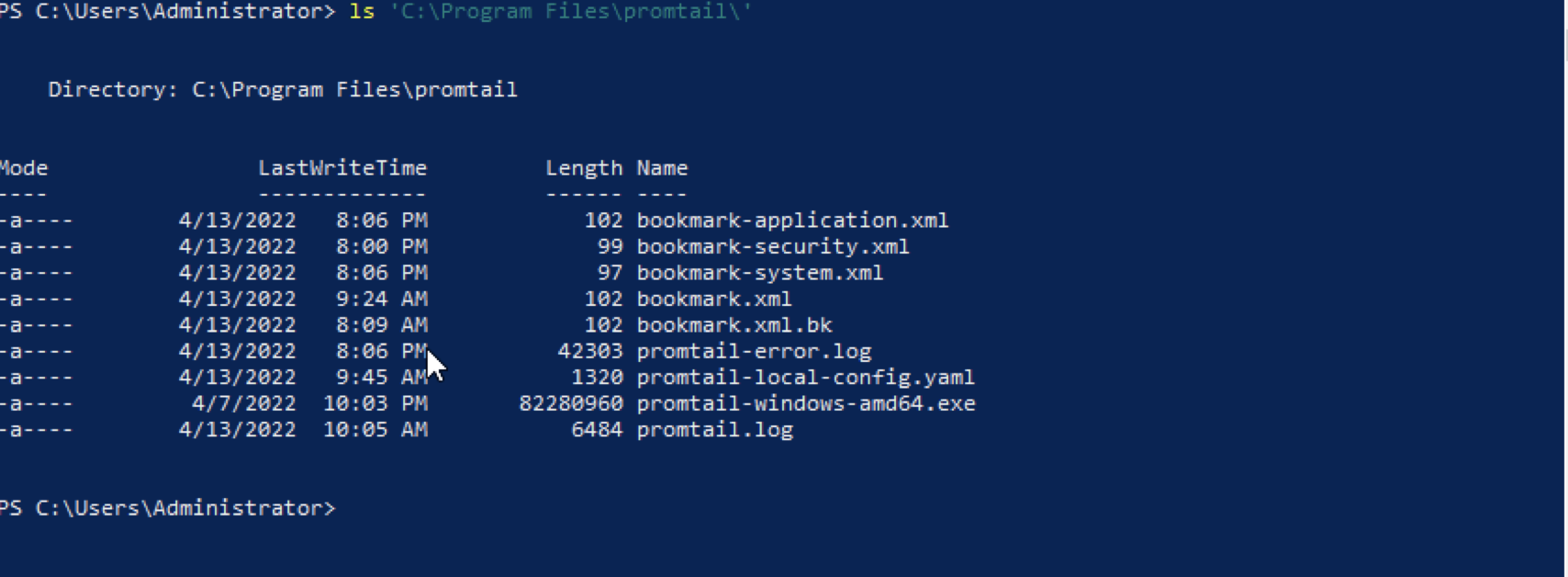 For new installation, it should be contain only the binary file
For new installation, it should be contain only the binary file promtail-windows-amd64.exe.
2. Create promtail configuration
Create promtail configuration file promtail-local-config.yaml with following content.
server:
http_listen_port: 9080
grpc_listen_port: 0
clients:
- url: http://10.54.54.6:3100/loki/api/v1/push
scrape_configs:
- job_name: windows-application
windows_events:
eventlog_name: "Application"
xpath_query: "*[System[(Level=1 or Level=2 or Level=3)]]" # Critical, Error, Warning
labels:
logsource: windows-eventlog
use_incoming_timestamp: true
bookmark_path: "./bookmark-application.xml"
exclude_event_data: true
pipeline_stages:
- json:
expressions:
level: levelText
- labels:
level:
relabel_configs:
- source_labels: ['computer']
target_label: 'host'
- job_name: windows-security
windows_events:
eventlog_name: "Security"
xpath_query: "*[System[(Level=1 or Level=2 or Level=3)]]"
labels:
logsource: windows-eventlog
use_incoming_timestamp: true
bookmark_path: "./bookmark-security.xml"
exclude_event_data: true
exclude_user_data: true
pipeline_stages:
- json:
expressions:
level: levelText
- labels:
level:
relabel_configs:
- source_labels: ['computer']
target_label: 'host'
- job_name: windows-system
windows_events:
eventlog_name: "System"
xpath_query: "*[System[(Level=1 or Level=2 or Level=3)]]"
labels:
logsource: windows-eventlog
use_incoming_timestamp: true
bookmark_path: "./bookmark-system.xml"
exclude_event_data: true
exclude_user_data: true
pipeline_stages:
- json:
expressions:
level: levelText
- labels:
level:
relabel_configs:
- source_labels: ['computer']
target_label: 'host'
3. Test promtail
Test the configuration by running promtail directly via Powershell. Use Ctrl+C to stop program.
& 'C:\Program Files\promtail\promtail-windows-amd64.exe' --config.file='C:\Program Files\promtail\promtail-local-config.yaml'
4. Run promtail using windows service wrapper.
There are some service wrapper on Windows, for example: sc.exe, nssm.exe and winsw. Windows has built in service wrapper: sc.exe, but when I use sc.exe to run promtail it always return error: StartService FAILED 1053. I’m not really familiar with Windows Server, so still figuring out why this error appear. So, I use nssm to wrap my promtail. You only need to download, unzip it and run below command.
.\nssm.exe install promtail
Boom, GUI windows will appear. Set the setting like below.
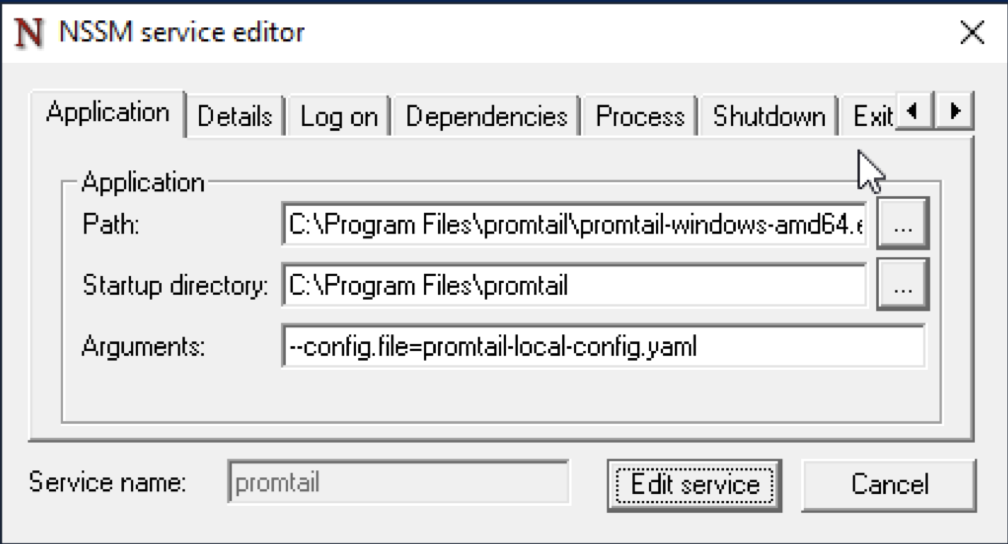 You can also bypass the GUI, with
You can also bypass the GUI, with .\nssm install <servicename> <application> [<options>].
After service created, configure log file.
.\nssm.exe set promtail AppStderr 'C:\Program Files\promtail\promtail-error.log'
.\nssm.exe set promtail AppStdout 'C:\Program Files\promtail\promtail.log'
Then, start the service.
.\nssm.exe start promtail
5. Open Grafana to check incoming logs
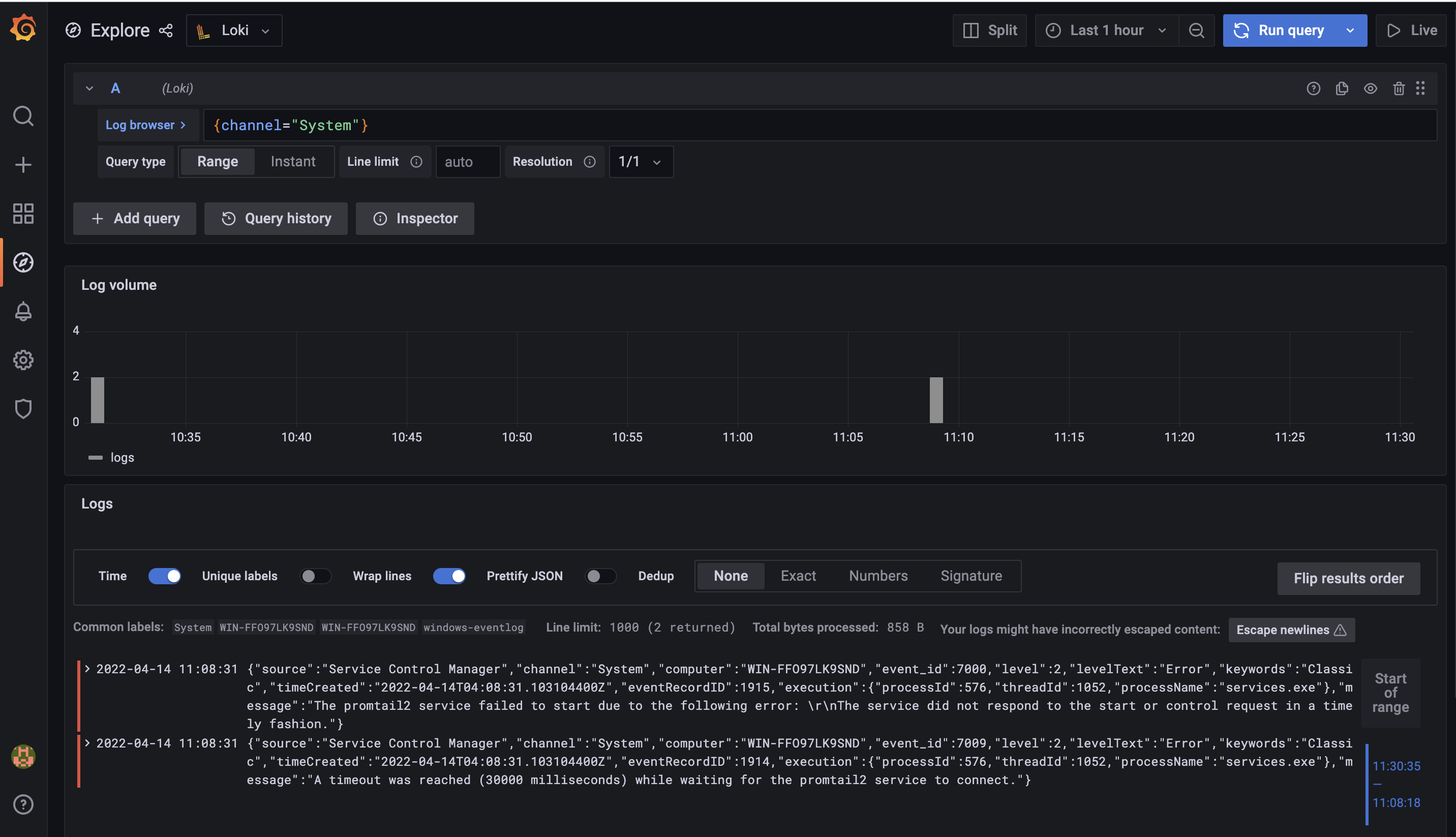
References:
Grafana Loki Storage Retention
Log Scrapping made Easy with Grafana Loki in Windows
